Trusting Your Root CA (Mac)
-
Ensure you have downloaded your Root CA.
-
Locate your Root CA and double click it. Keychain Access will launch. You will be prompted for your Mac credentials. Select "Modify Keychain".
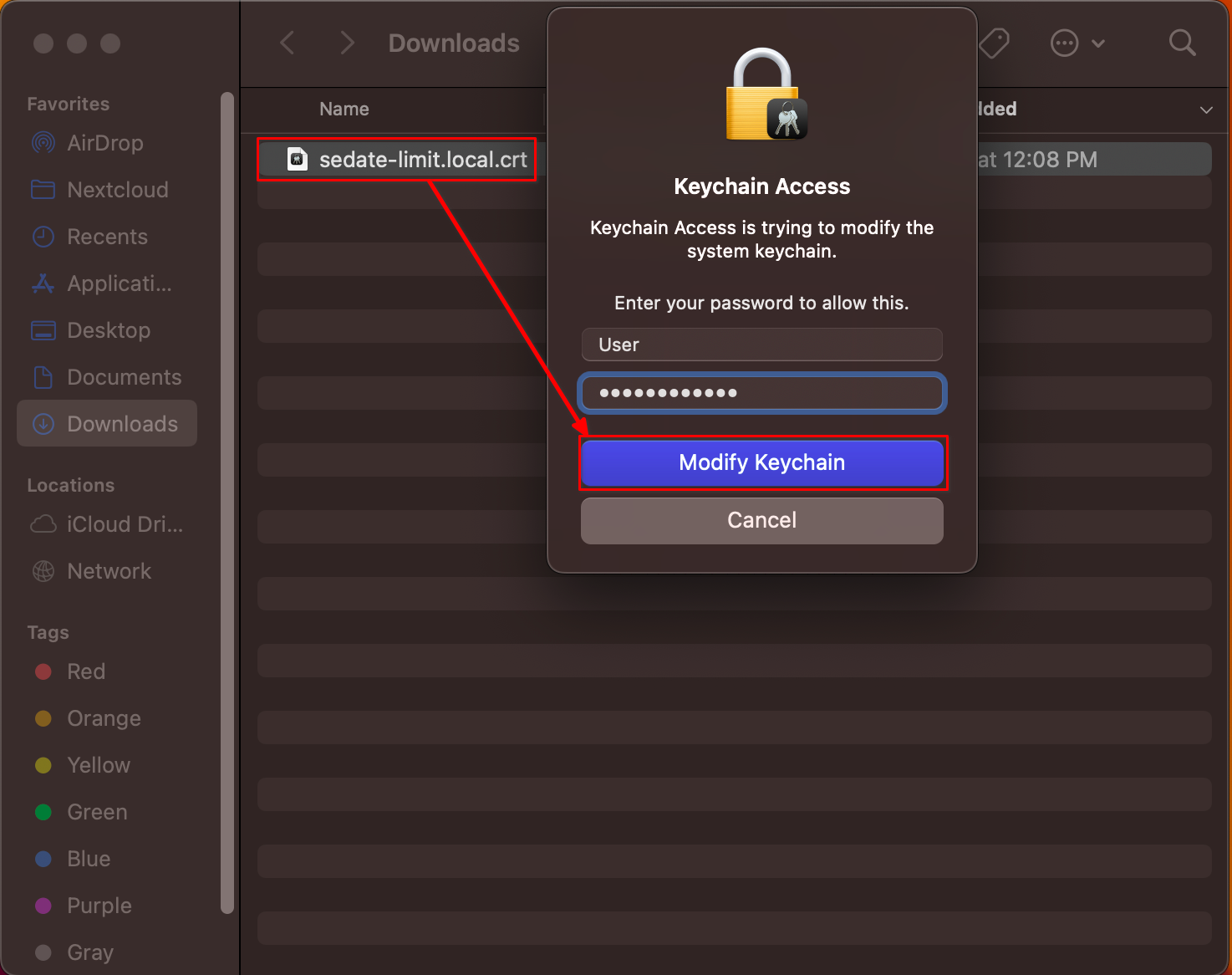
-
Press Command + Spacebar to launch a program, type in Keychain Access and select the resulting Keychain Access program to open it.
-
Your server's CA certificate will be displayed among the imported certificates in Keychain Access. Right-click on the imported CA cert and select Get Info:
-
The details of your CA certificate will be displayed in a new dialog window. Click the "Trust" heading, then select "Always Trust" on Secure Sockets Layer (SSL) and X.509 Basic Policy.
Click the red (x) button at the top left of the Local Root CA dialog window.
-
You will then be prompted again for your Mac credentials. Click Update Settings:
-
You will see your server's CA certificate as trusted now, signified by a blue (+) sign and the CA cert information will now say "This certificate is marked as trusted for all users" in Keychain Access:
-
If using Firefox or Tor Browser, complete this final step