Sparrow
Available For
- StartOS
- Mac
- Linux
- Windows
Contents
Instructions
Sparrow on StartOS
To choose between a connection to Bitcoin Core or to Electrs, instead of using the Sparrow's own UI you will instead set your choice in the StartOS UI at Services > Sparrow > Configuration
-
Ensure Sparrow is installed and running if not already.
-
Click "Launch UI".
Sparrow Desktop
To connect to Bitcoin Core over your LAN you do not need to be running Tor, but connecting to your .local will mean you can't use Sparrow away from home.
To connect to Electrs (or Bitcoin Core over Tor), you must be running Tor. You can do this in two ways…
-
You could be running a proxy on your computer by running Tor in the background. In this case you would toggle-on
Use Proxy. -
You can use the Tor daemon built into Sparrow itself, which will start automatically when you enter a .onion. You can even do this if you are already running Tor locally.
You can use Sparrow's built-in Tor even if you are already running Tor in background… except on Windows, where you must use the proxy if you have already set it up and have it running.
-
If this is your first time using Sparrow, you will be guided to a screen to configure your Bitcoin server. Otherwise, you can find the server setup in
File > Preferences > Server > Configure Server.-
Connecting to Bitcoin Core (recommended):
-
In the
URLfield, enter your Bitcoin Core RPC URL (found inServices > Bitcoin Core > Interfaces).-
If connecting locally, copy the
LAN Address. Remove thehttps://prefix and enter "443" for the port. -
If connecting over Tor, copy the
Tor Address. Remove thehttp://prefix and enter 8332 for the port.
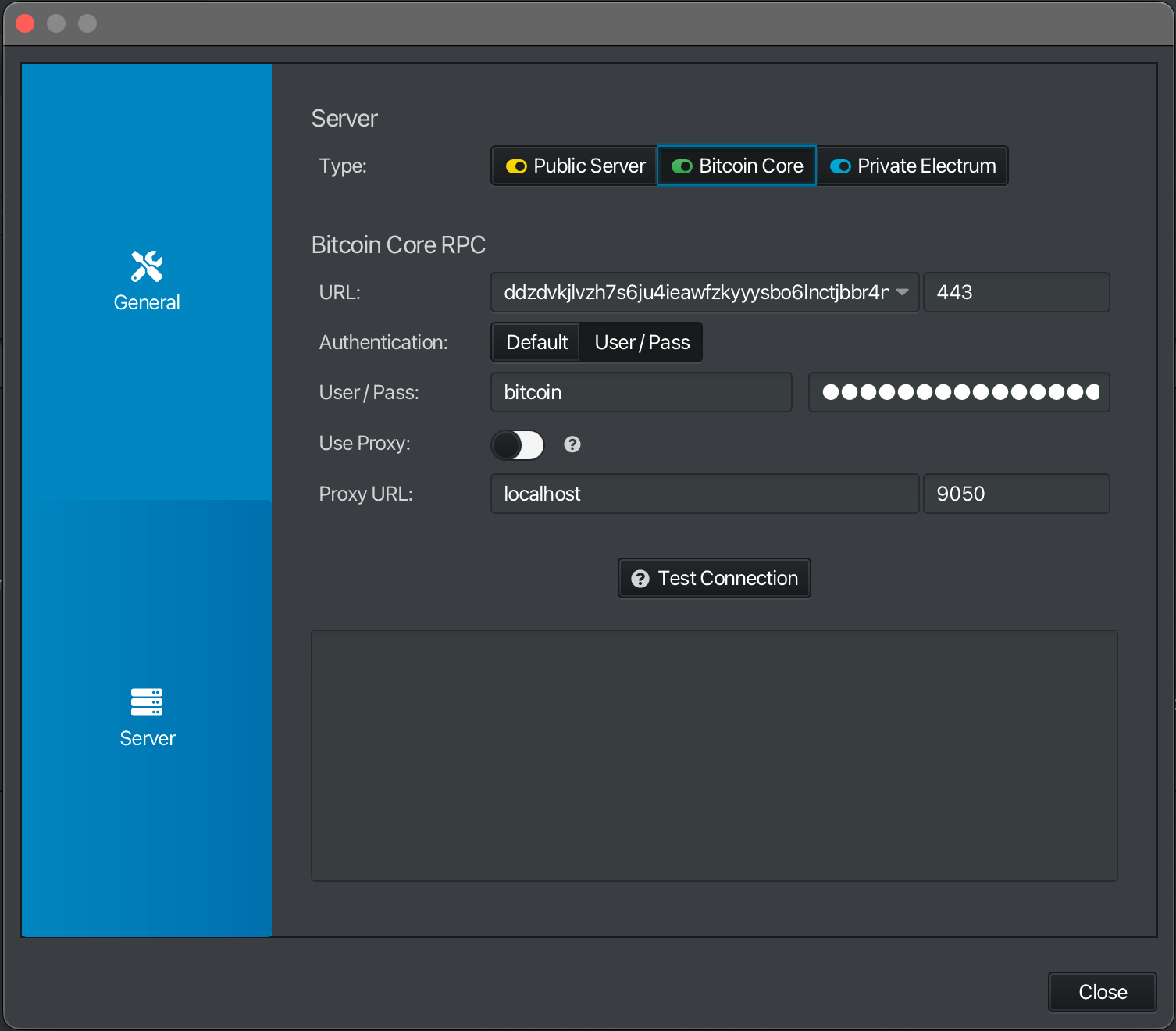
-
-
In the
User / Passfield, enter you Bitcoin Core RPC Username and Password (found inServices > Bitcoin Core > Properties) -
If you are connecting over Tor set up as a local Proxy …
-
Enable
Use Proxy. -
For
URL, enter "localhost". -
For
Port, enter "9050".
Otherwise, if you are using your .local or will use Sparrow's own Tor daemon, keep
Use Proxydiabled. -
-
Test your connection
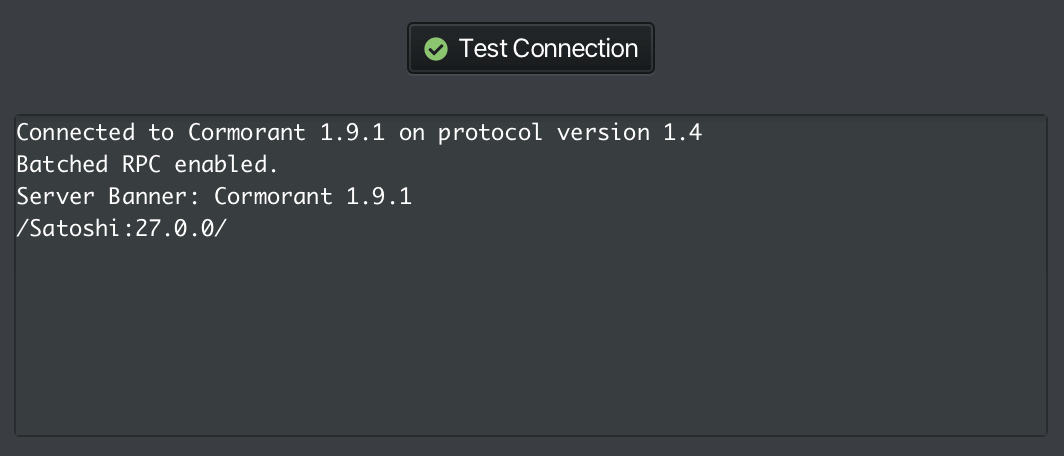
-
-
Connecting to electrs:
-
In the
URLfield, enter your electrs Tor hostname and port (found inServices > electrs > Properties). Currently, electrs can only be used over Tor.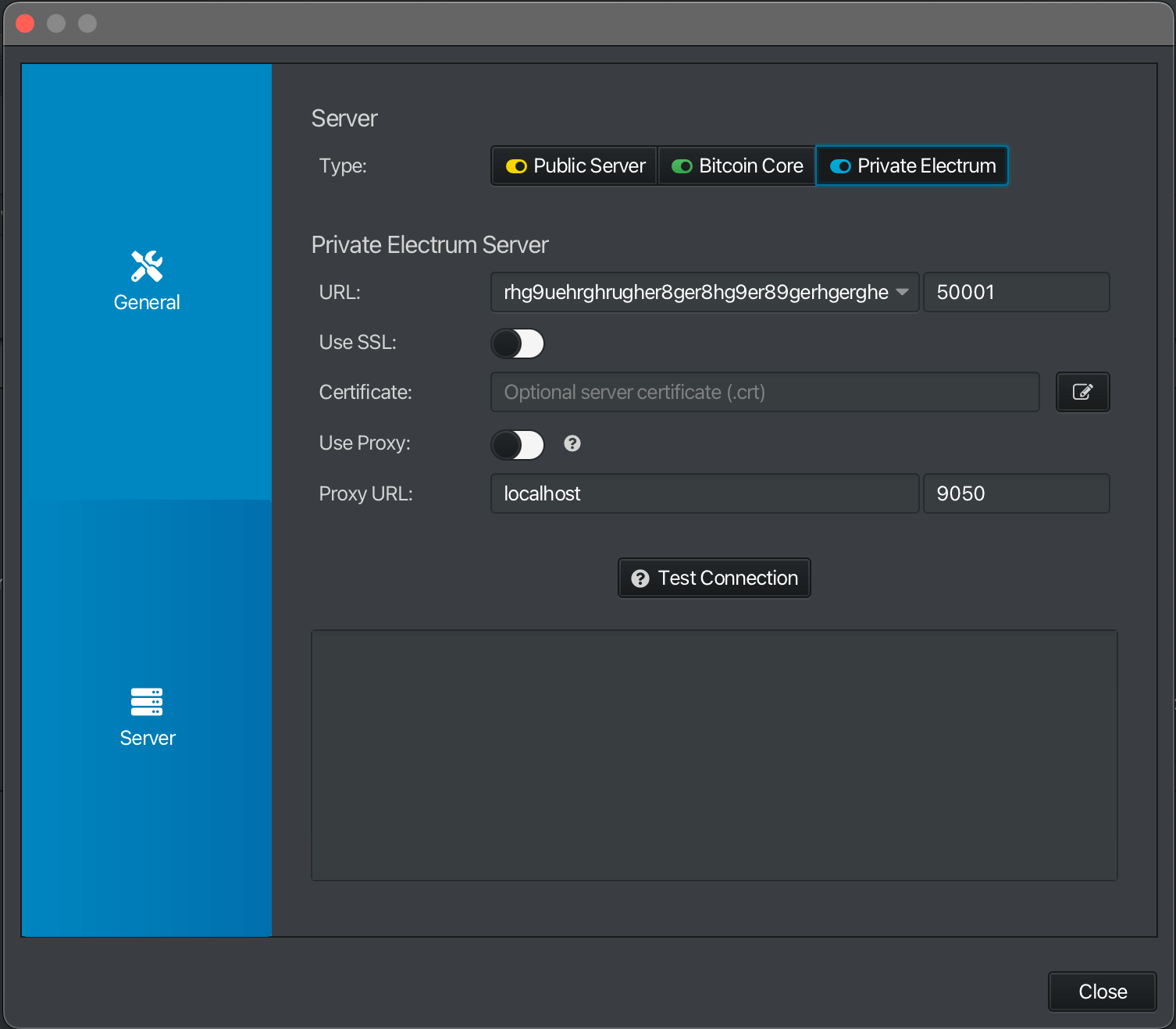
-
If you are connecting over Tor set up as a local Proxy …
-
Enable
Use Proxy. -
For
URL, enter "localhost". -
For
Port, enter "9050".
Otherwise, if you are using Sparrow's own Tor daemon, keep
Use Proxydiabled. -
-
Test your connection
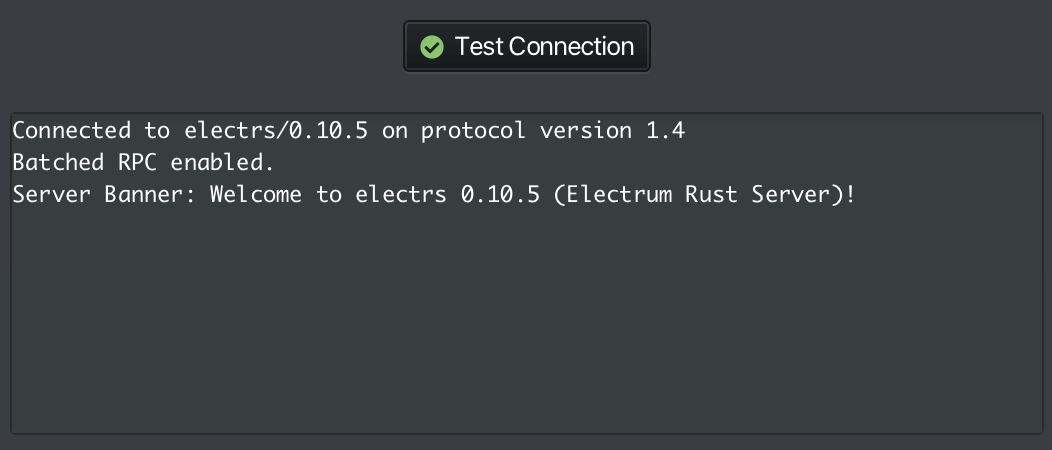
-
-