Zeus with LNbits
This is not the same as connecting Zeus directly to your lightning node - using LNbits allows us to allocate a specific amount of funds to Zeus instead of giving it full access to your lightning node. We can also use LNbits to permit Zeus to just receive satoshis, or the ability to both receive and spend satoshis.
This guide assumes you have already setup LNbits as per this guide.
-
Zeus requires that we use the LnbHub extension in order to connect to LNbits.
-
To do this, click Manage Extensions:
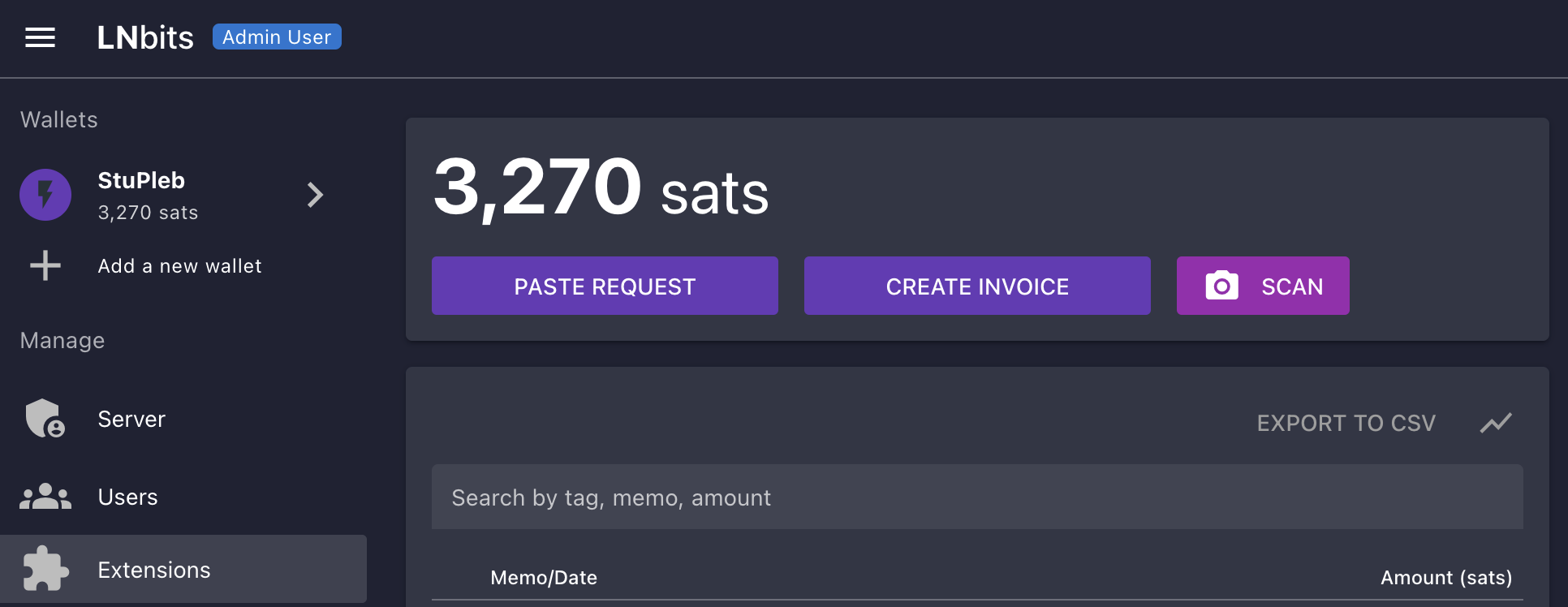
-
Click MANAGE under the LndHub extension:
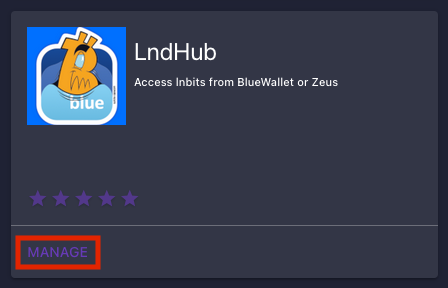
-
Click the two arrows on the right, then click install:
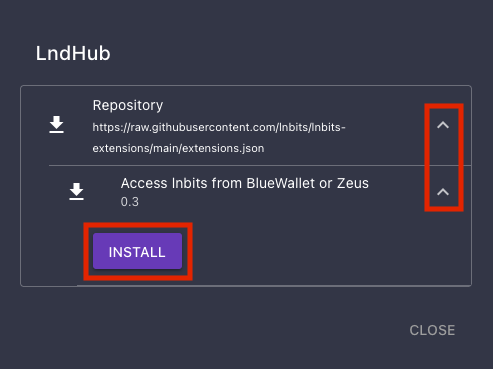
-
Now ensure that it says Activated underneath LndHub and then click Extensions on the left:
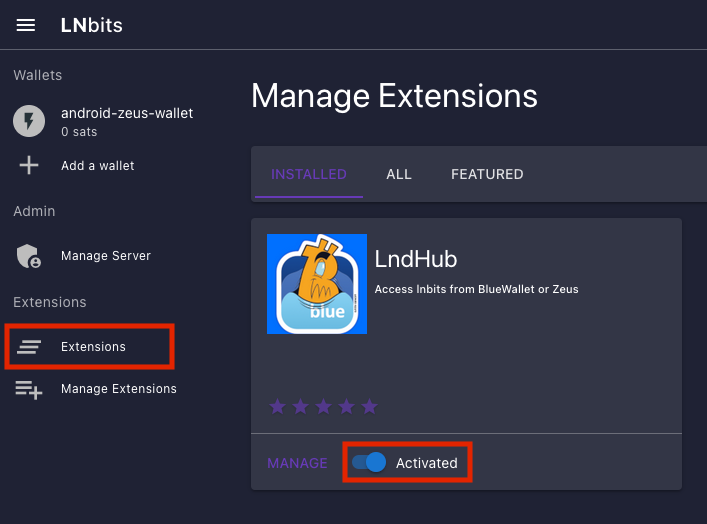
-
Click ENABLE:
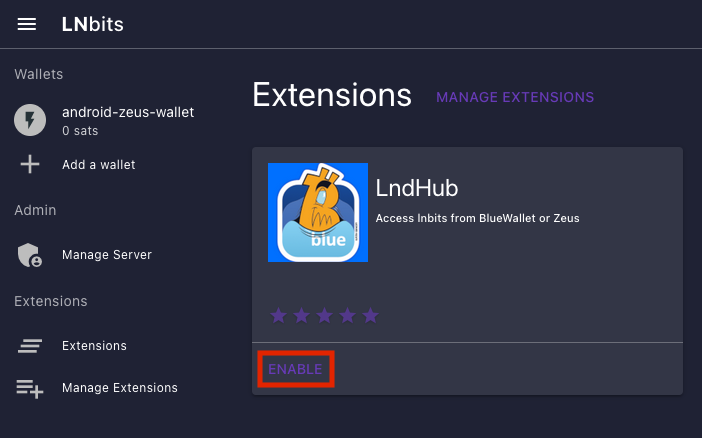
-
Click OPEN or LndHub under Extensions:
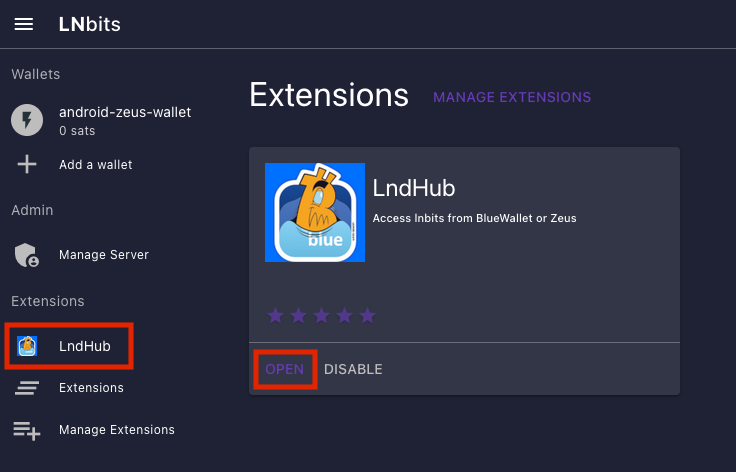
-
Make sure the wallet you just created is selected below the two QR codes:
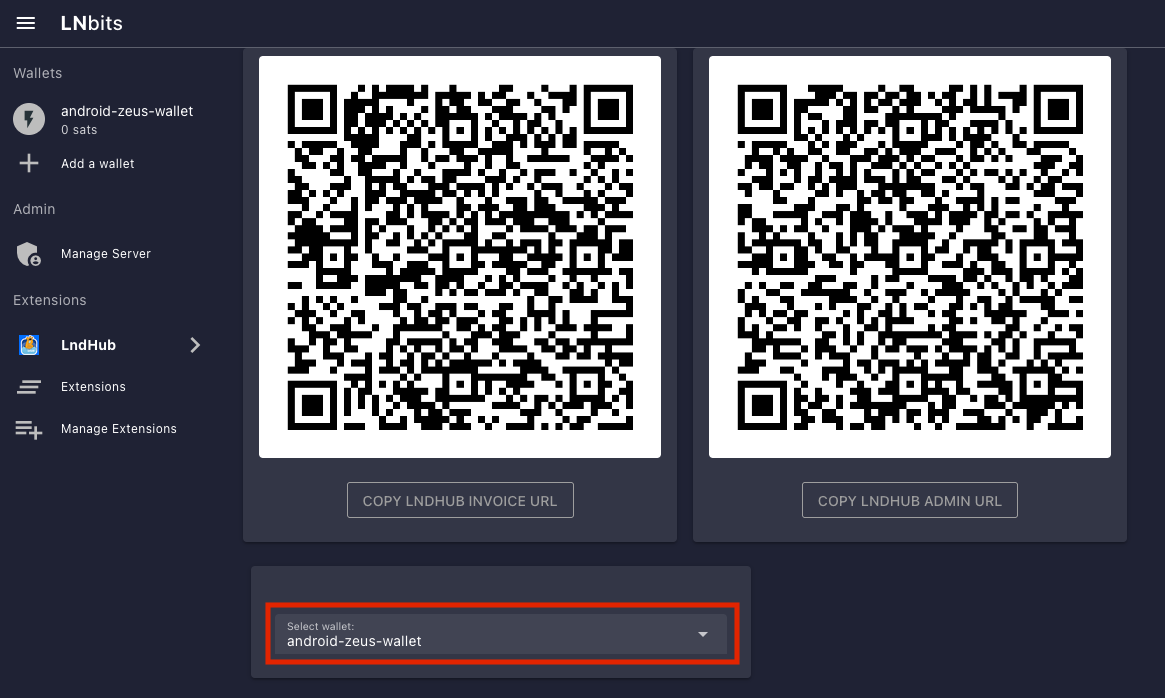
-
Install Zeus.
-
Open it up and click SCAN NODE CONFIG.
-
If you only want this wallet to be able to RECEIVE PAYMENTS, scan this QR code:
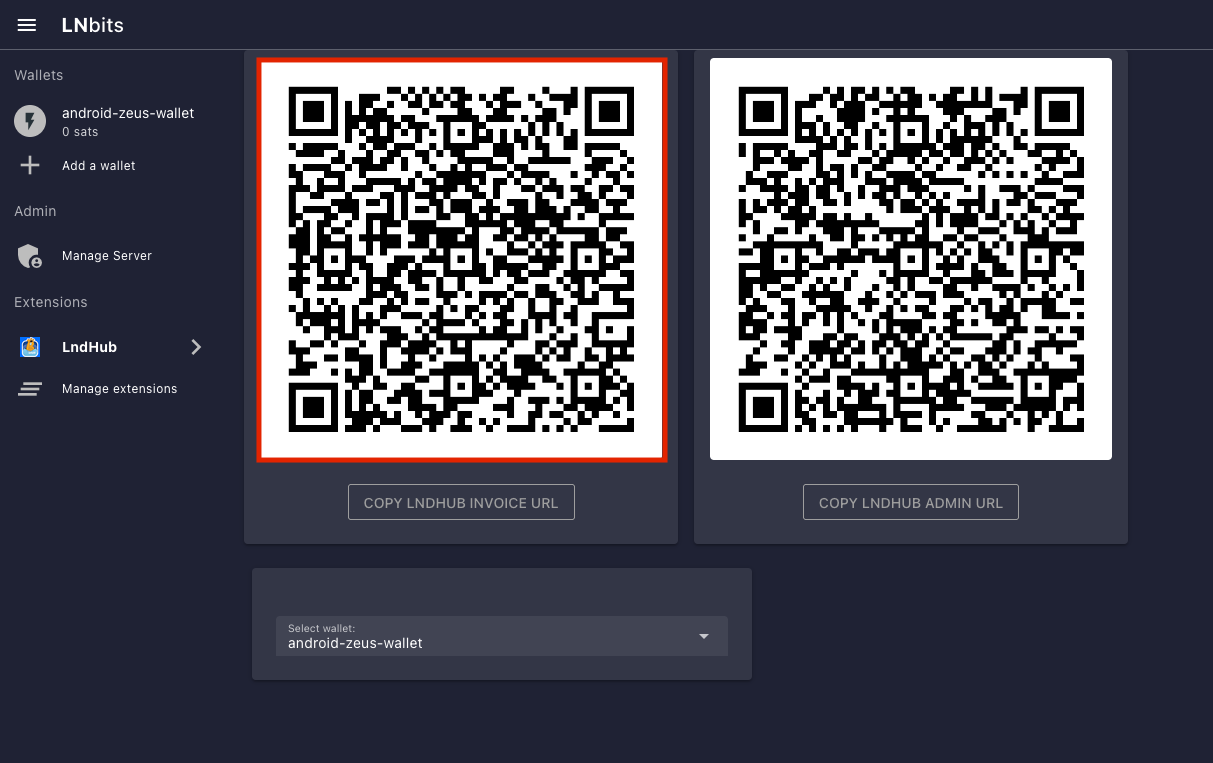
If you are happy for this wallet to be able to both receive and MAKE payments scan this QR code:
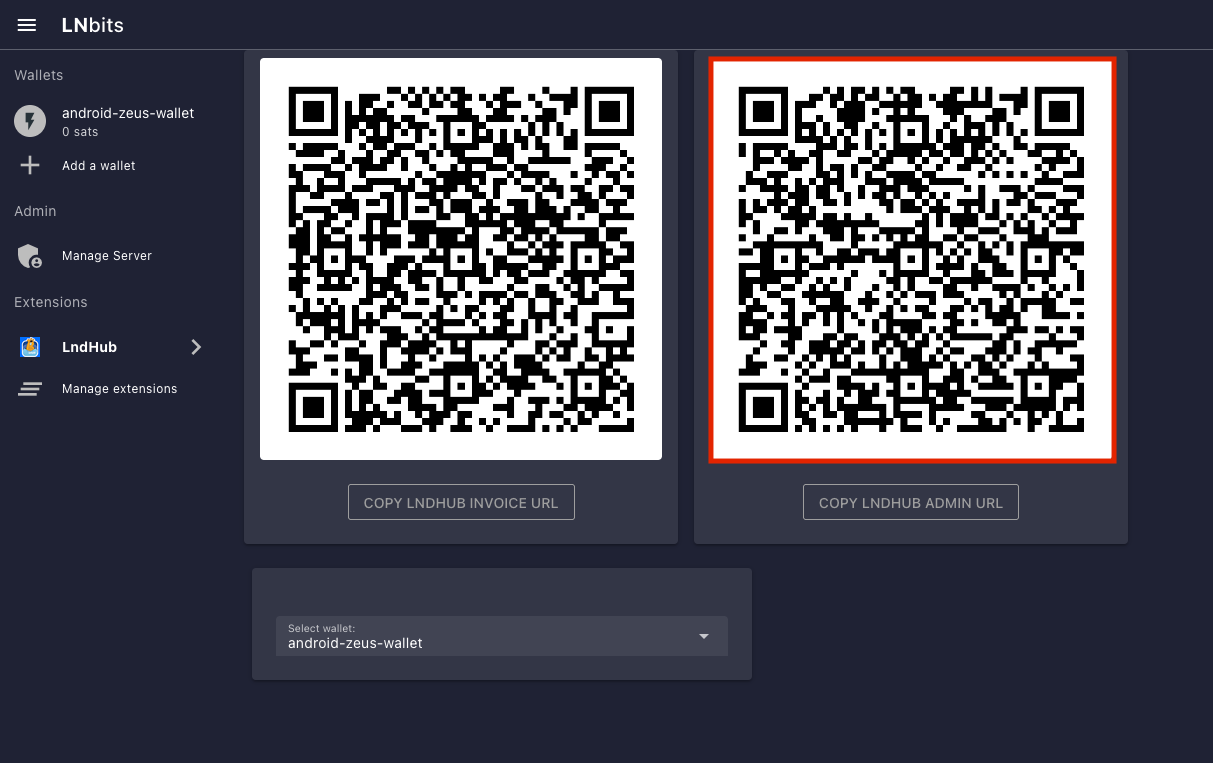
-
Once scanned, name the wallet if you wish, then hit SAVE NODE CONFIG.
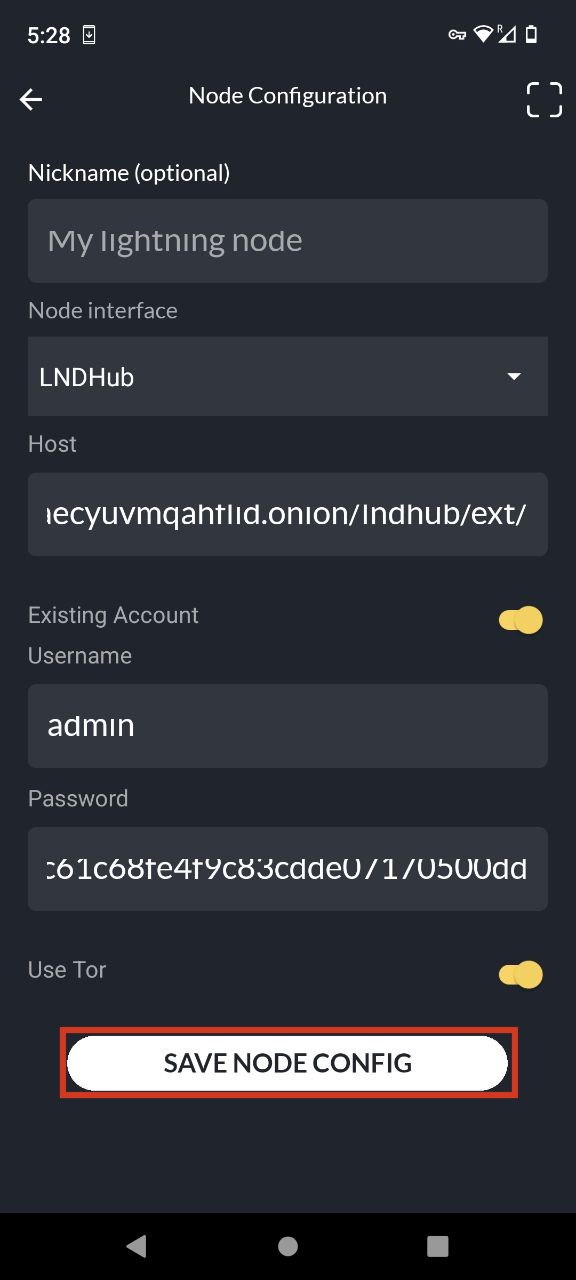
-
Zeus will now connect to your node and you'll see this screen:
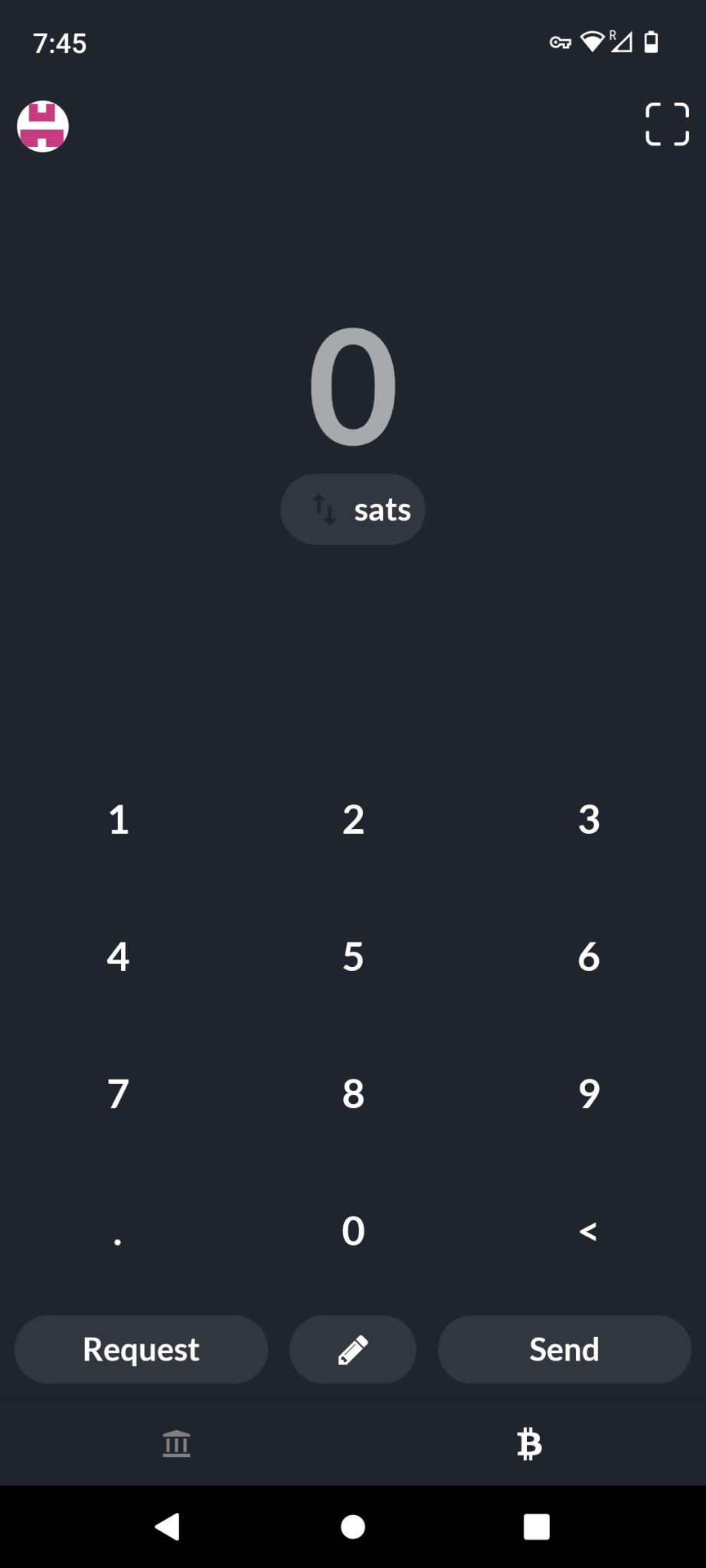
-
In addition to allocating sats to this wallet via the LNbits Superuser Account (see "Funding LNbits section" here), you can also receive funds the normal way by hitting Request within Zeus.
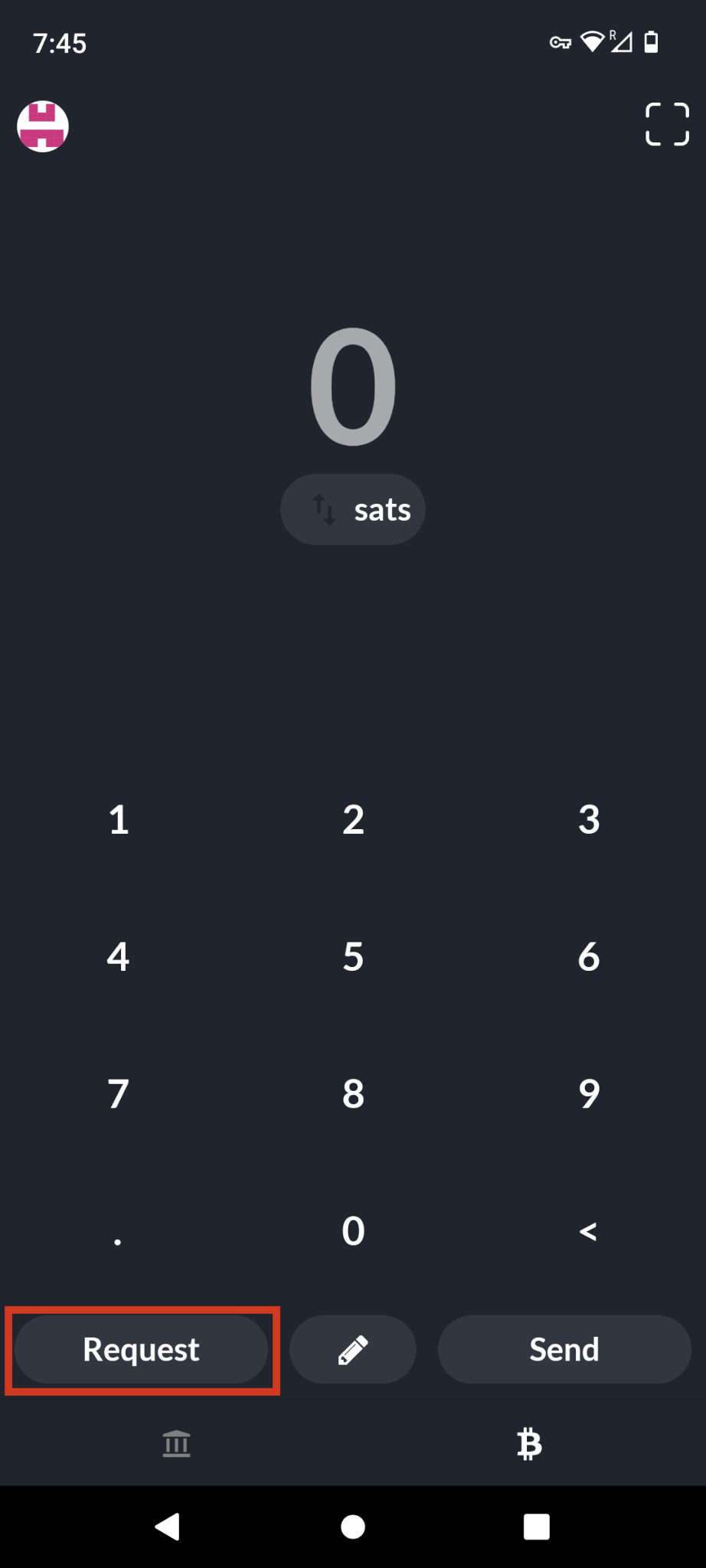
-
Once you have added sats, you can click on this button within Zeus and see your new balance
Congratulations! Zeus is set up and ready to use lightning via your own lightning node - furthermore it will only be able to use your node in the way you allow it, via LNbits.