Nunchuck
Available For
- Mac
- Linux
- Windows
- Android/Graphene
- iOS
Contents
Instructions
Nunchuck Mobile
You will need to be running Tor in the background on your device.
-
If using Android/Graphene, add Nunchuck to the list of VPN apps in Orbot.
-
Open Nunchuck and select
Profile > Network Settings. -
In the "Mainnet server" field, enter your electrs hostname and port (found in
Services > electrs > Properties). -
Click "Save network settings" and restart Nunchuck.
Nunchuck Desktop
You will need to be running Tor in the background on your device.
-
Open Nunchuck and go to
Profile (bottom left) > Settings > Network Settings. -
In the "MAINNET SERVER" field Enter your electrs hostname and port (found in
Services > electrs > Properties). -
Select "Enable TOR Proxy" and enter "127.0.0.1" for the address and "9050" for the port.
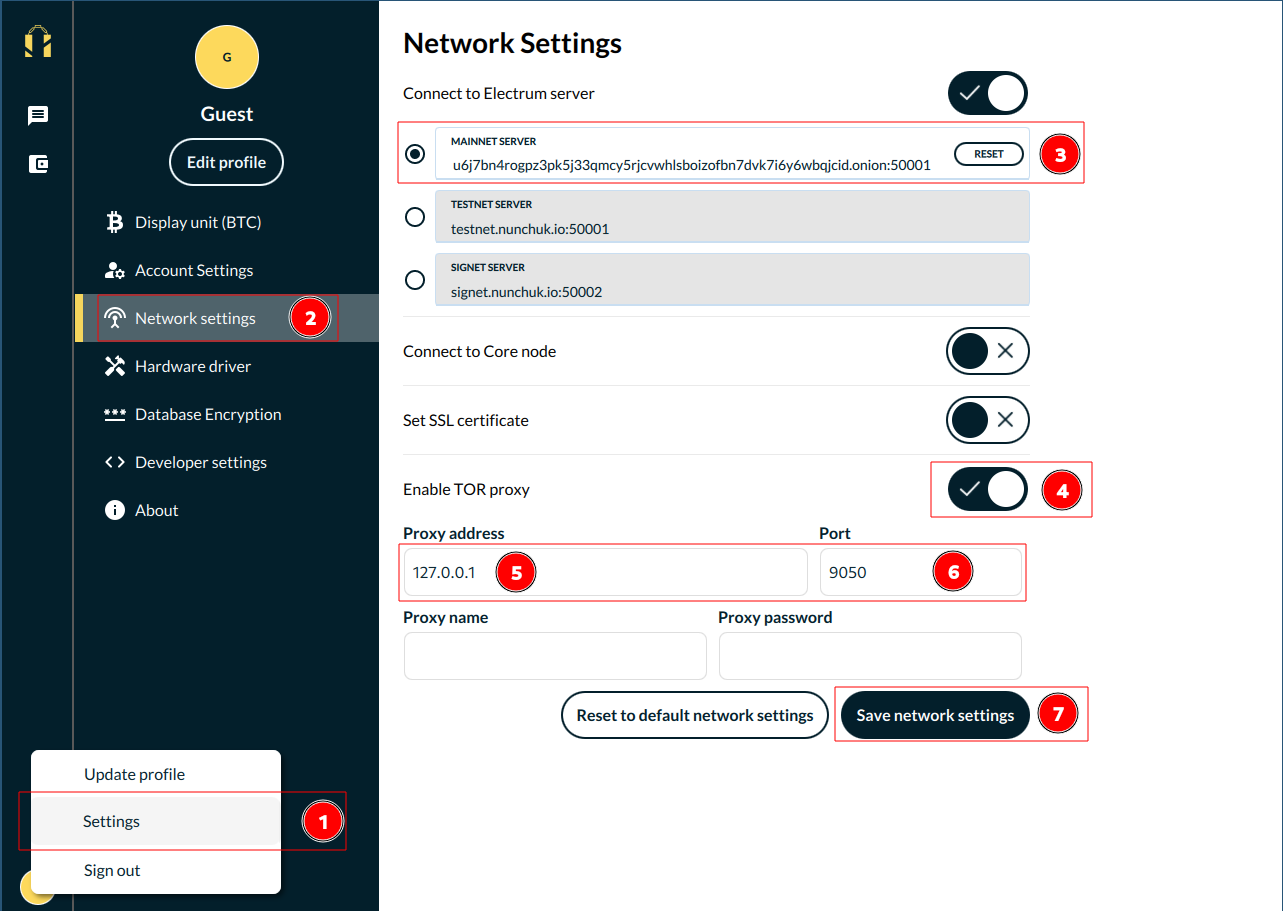
-
Click "Save network settings" and restart Nunchuck.