Core Lightning - Alby Browser Extension
Alby is a browser extension that can be connected to your lightning node a number of ways. This guide will go over direct connections between Alby and your Core Lightning node.
If you'd like to connect via LNbits which allows allocation of funds, please see this guide.
-
Make sure you are already running Tor on your system and we suggest using Firefox which must be configured to use Tor
-
Download the Alby extension by visiting the Alby Github, selecting your browser, and installing.
-
On the Alby welcome screen, select Get Started.
-
Create a strong password and store it somewhere safe, like your Vaultwarden password manager.
-
On the next screen, select Bring Your Own Wallet and click Connect.
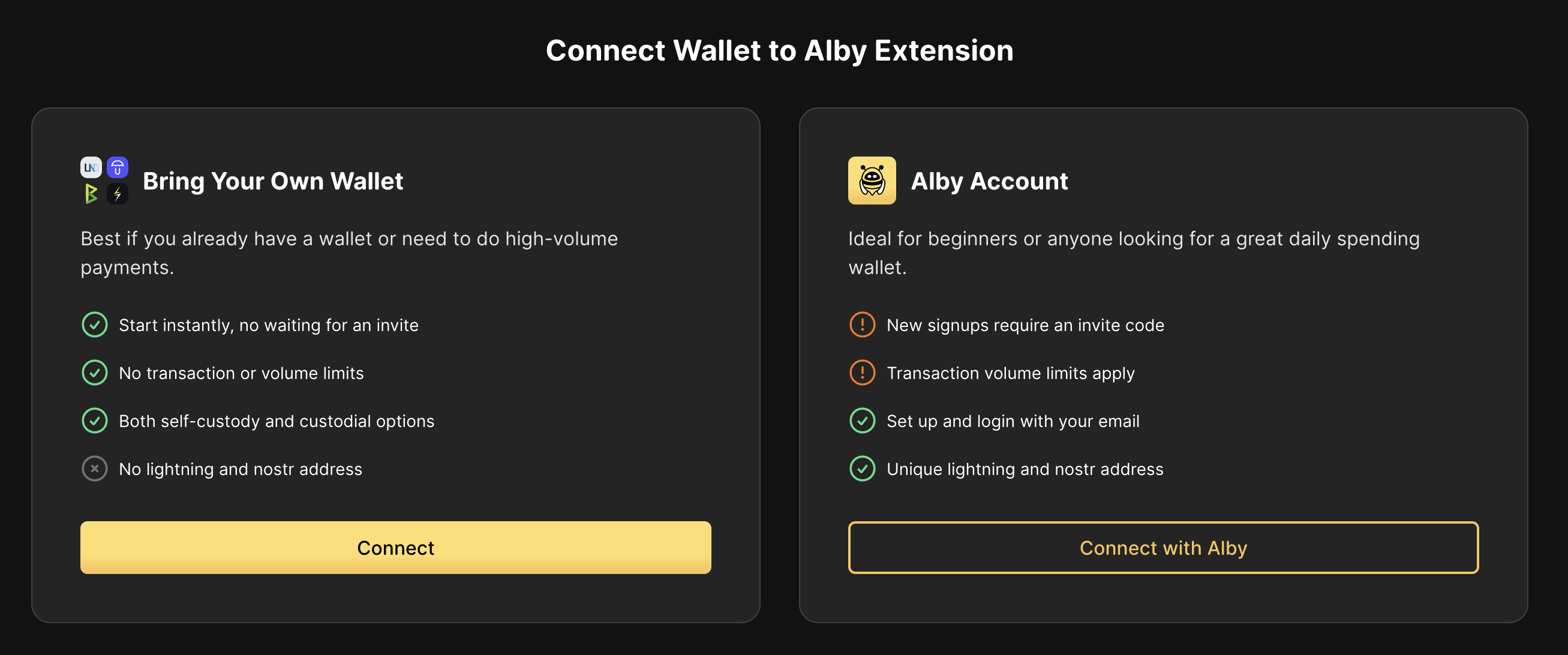
-
Click Start9 first...
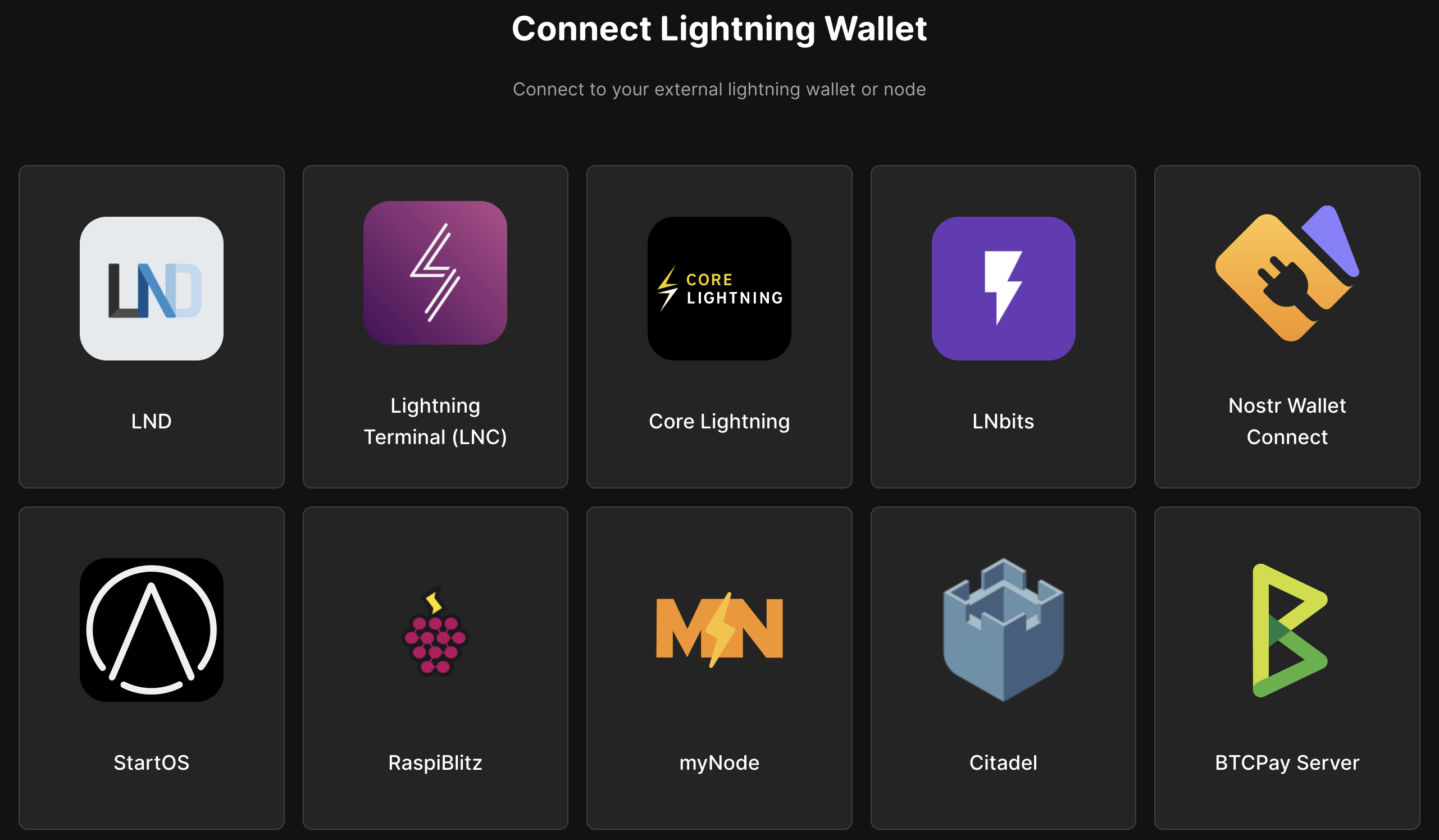
-
... and only then Core Lightning.
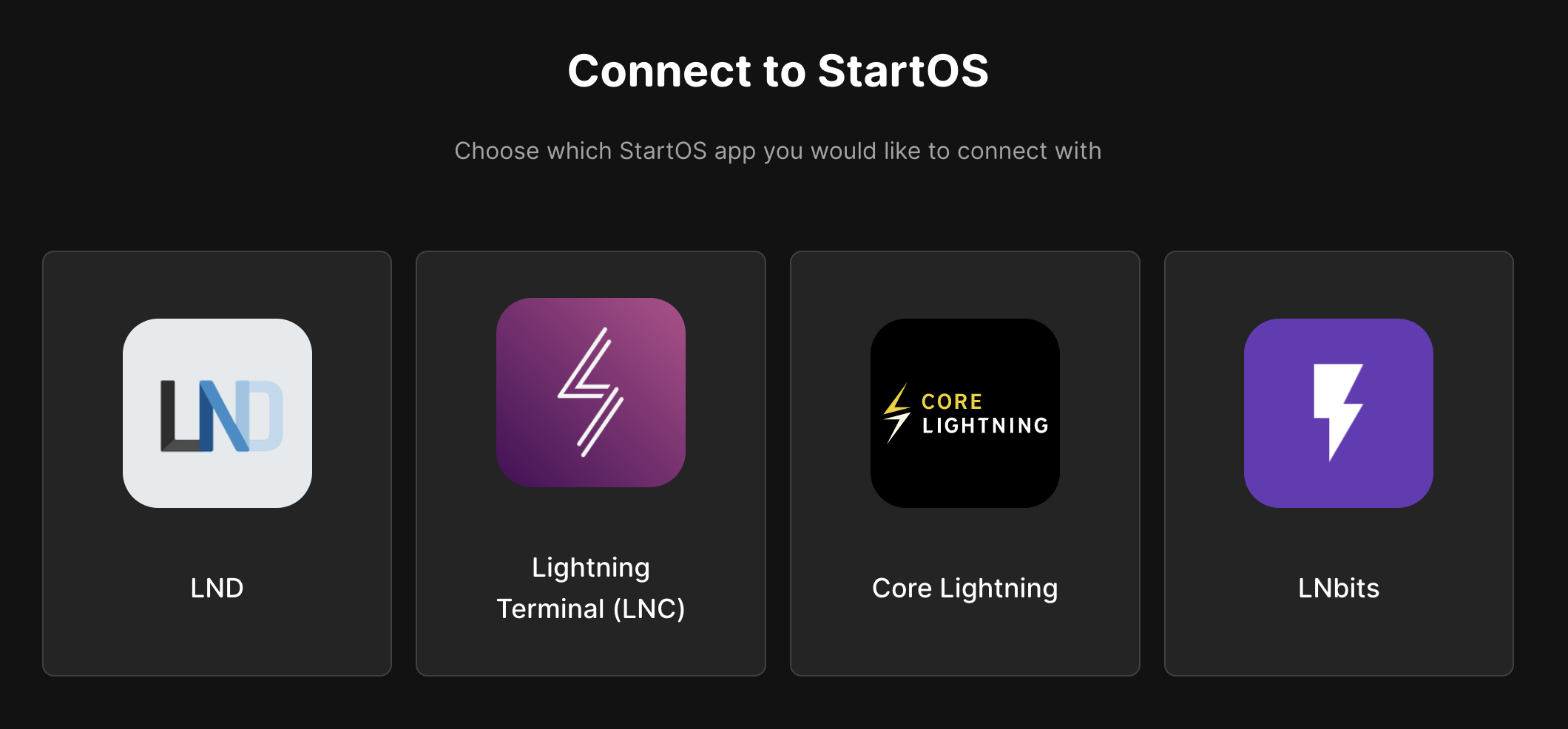
-
You will see the following fields to fill out:
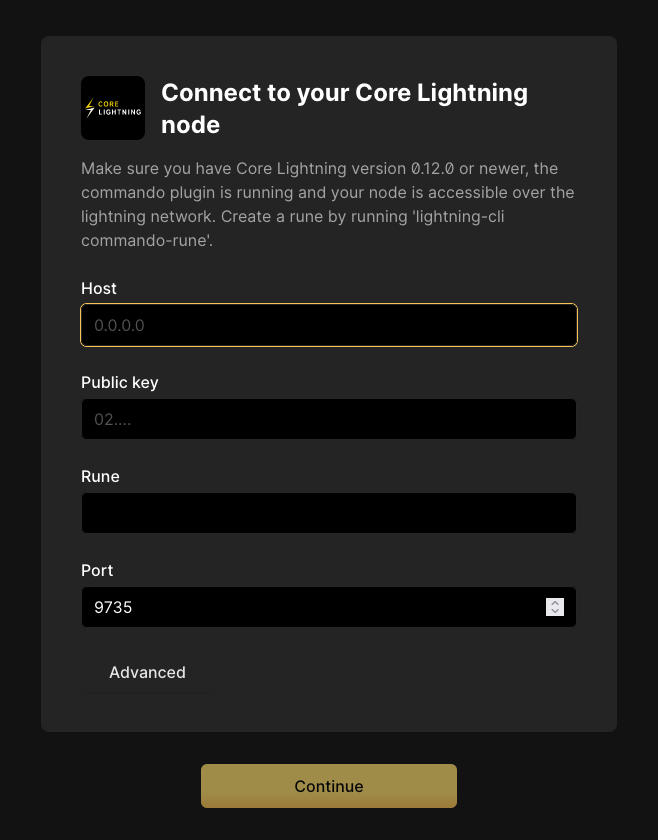
-
For "Host" this is your Peer Interface - find this under Interfaces -> Machine Interfaces within the CLN service on your Start9 server. Copy the address shown here but remove the http:// at the start and paste it into Host within Alby:
-
For Public key enter your Node Id found at the top of Properties within the CLN service on your server.
-
To generate a rune on StartOS you will need to navigate to Core Lightning > Actions > Generate Rune. Then copy the value and paste it into Alby.
-
Leave the Port as 9735.
-
Click Continue. Once the connection is completed you will see a success page that displays the balance of your CLN node in Sats.
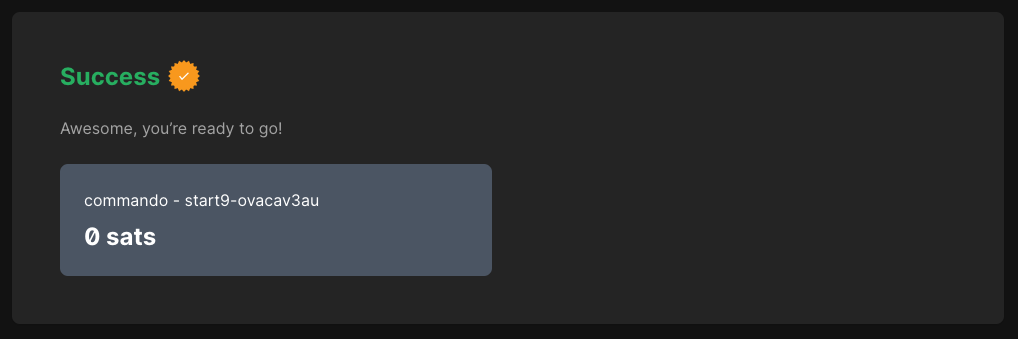
Alby is now connected to your CLN node over Tor!